Whea Uncorrectable Errors: What You Need to Know
Introduction to WHEA Uncorrectable Error
Imagine you’re in the middle of an intense gaming session or working on a critical project, and suddenly, your PC crashes with a blue screen displaying the cryptic message, “WHEA Uncorrectable Error.” If you’re a tech enthusiast or a PC gamer, this scenario is all too familiar. But what exactly is this error, and why does it wreak havoc on your system?
Whea Uncorrectable Errors, or Windows Hardware Error Architecture, is a feature in your Windows operating system designed to detect hardware issues. When it labels an error as “uncorrectable,” it means your system has encountered a severe hardware malfunction that it cannot fix on its own. This error can be frustrating, especially when it disrupts your workflow or gaming experience. In this blog post, we’ll explore what the WHEA Uncorrectable Error is, its causes, diagnostic tools, troubleshooting steps, and how to prevent future occurrences.
Understanding the Causes
To tackle the WHEA Uncorrectable Error, it’s essential to understand its root causes. Typically, these fall into two main categories: hardware and software issues.
Hardware Issues
Hardware malfunctions are often the primary culprits behind the WHEA Uncorrectable Error. Faulty components such as a failing hard drive, overheating CPU, or defective RAM can trigger this error. Additionally, issues like power supply problems, motherboard failures, and even loose connections can contribute to the problem.
Software Conflicts
While hardware issues are prevalent, software conflicts can also lead to the WHEA Uncorrectable Error. Outdated drivers, corrupted system files, and incompatible software installations can cause your system to crash. It’s crucial to keep your software up to date and ensure compatibility with your hardware.
Overclocking
Overclocking, the practice of running your CPU or GPU at higher speeds than recommended, can push your system beyond its limits. While it can boost performance, it can also result in instability and trigger the WHEA Uncorrectable Error. Properly configuring your overclocking settings is vital to avoid such issues.
Diagnostic Tools and Techniques
Identifying the root cause of the WHEA Uncorrectable Error requires a systematic approach. Here are some diagnostic tools and techniques to help you pinpoint the problem.
Event Viewer
Windows Event Viewer is a powerful tool for diagnosing system errors. It logs detailed information about system events, including hardware failures. By examining the logs, you can gain insights into what caused the error and take appropriate action.
Hardware Diagnostics
Many manufacturers provide built-in diagnostic tools for their hardware components. For example, Dell’s SupportAssist and HP’s PC Hardware Diagnostics can help identify hardware issues. Running these diagnostics can save you time and effort in pinpointing faulty components.
Stress Testing
Stress testing your system can reveal underlying hardware issues. Tools like Prime95, FurMark, and MemTest86 can push your CPU, GPU, and RAM to their limits, helping you identify any potential weaknesses. Monitoring temperatures and voltages during these tests is crucial to ensure your system remains stable.
Troubleshooting Steps
Once you’ve identified the potential causes, it’s time to troubleshoot the WHEA Uncorrectable Error. Follow these steps to address the issue and restore your system’s stability.
Update Drivers and Firmware
Outdated drivers and firmware can lead to compatibility issues and system crashes. Visit the manufacturer’s website for your hardware components and download the latest updates. Ensure your BIOS, chipset, graphics card, and other drivers are up to date.
Check for Overheating
Overheating is a common cause of hardware failures. Ensure your PC’s cooling system is functioning correctly. Clean dust from fans and heat sinks, and consider upgrading your cooling solution if necessary. Monitoring software like HWMonitor can help you keep an eye on temperatures.
Test Your RAM
Faulty RAM can trigger the WHEA Uncorrectable Error. Use tools like Windows Memory Diagnostic or MemTest86 to test your RAM for errors. If errors are detected, replace the faulty RAM modules to resolve the issue.
Preventing Future Occurrences
Preventing the WHEA Uncorrectable Error from reoccurring requires proactive measures. Here are some tips to keep your PC healthy and minimize the risk of encountering this error again.
Regular Maintenance
Perform regular maintenance on your PC, including cleaning dust from components, checking for loose connections, and ensuring proper ventilation. Keeping your system clean and well-maintained can prevent overheating and hardware failures.
Backup Your Data
Data loss can be a nightmare, especially if your system crashes unexpectedly. Regularly back up your important files to an external drive or cloud storage. This ensures you can recover your data even if your system encounters a severe error.
Monitor System Health
Use monitoring tools to keep an eye on your system’s health. Tools like CrystalDiskInfo for hard drives and HWMonitor for overall system health can provide valuable insights into potential issues. Address any warnings or abnormalities promptly.
Conclusion
The WHEA Uncorrectable Error can be a daunting challenge for tech enthusiasts and PC gamers. However, armed with the knowledge of its causes, diagnostic tools, troubleshooting steps, and preventive measures, you can tackle this error head-on and keep your system running smoothly. Remember, maintaining a healthy PC is the key to minimizing the risk of encountering this error in the future.
If you’ve experienced the WHEA Uncorrectable Error or have any tips and tricks to share, we’d love to hear from you. Join the conversation in the comments below and help others in the tech community overcome this frustrating issue.

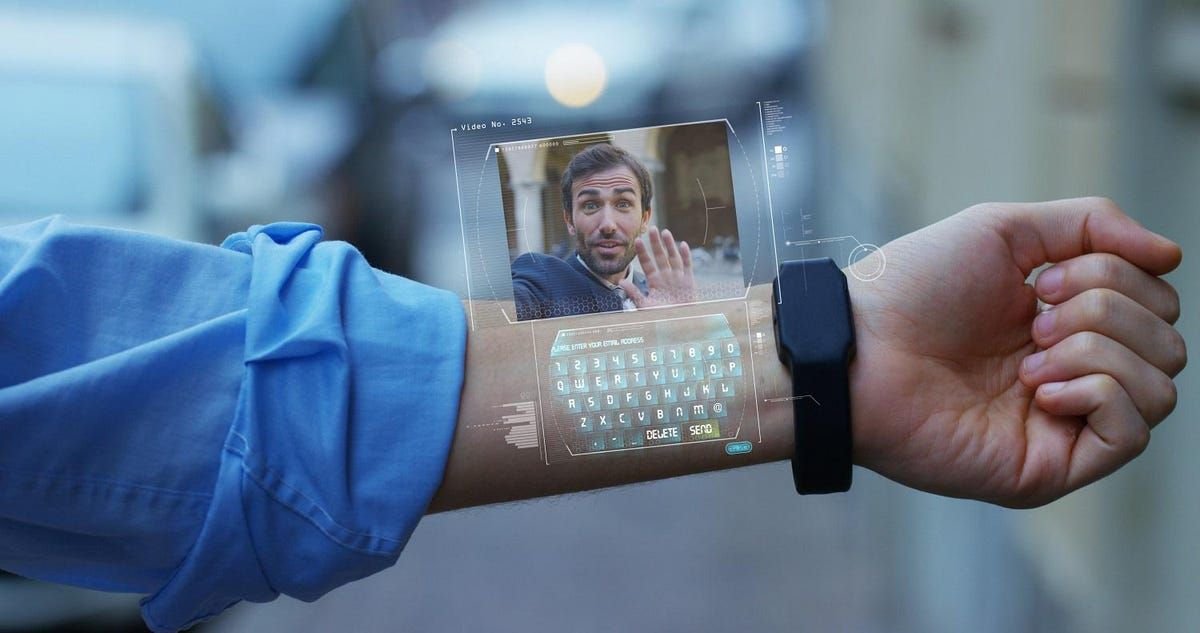

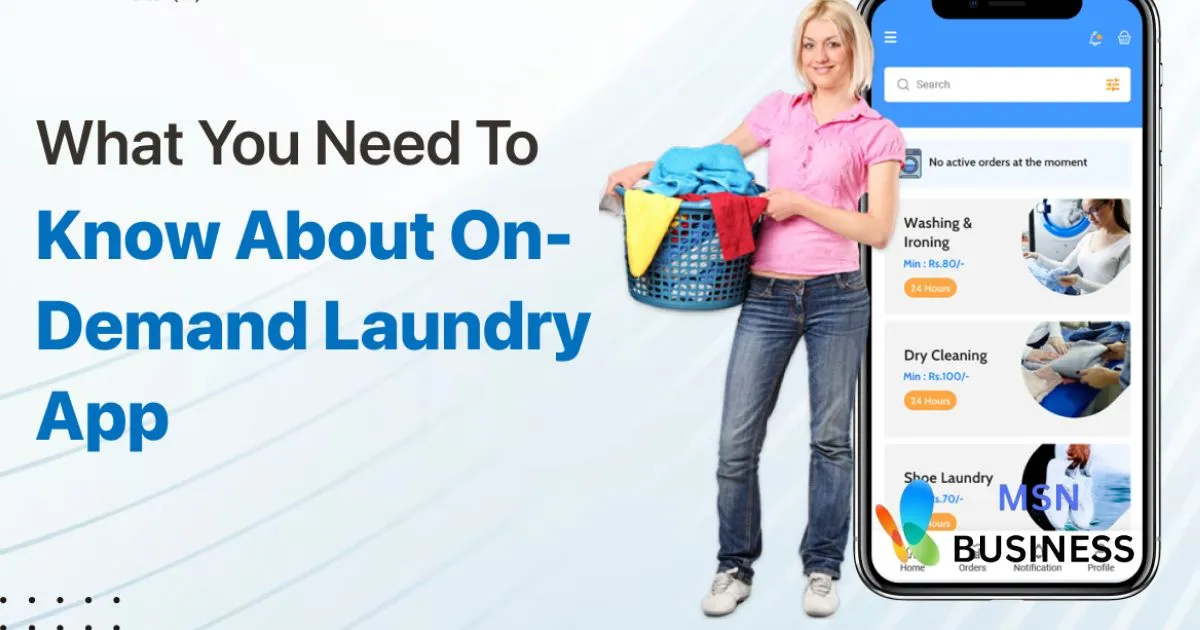
Post Comment